Accessing templates while responding to reviews
When you click to reply to any review in your feed, you’ll see a “Templates” button directly in the response interface. Clicking this opens your template library right where you need it, without having to navigate away from the review you’re working on.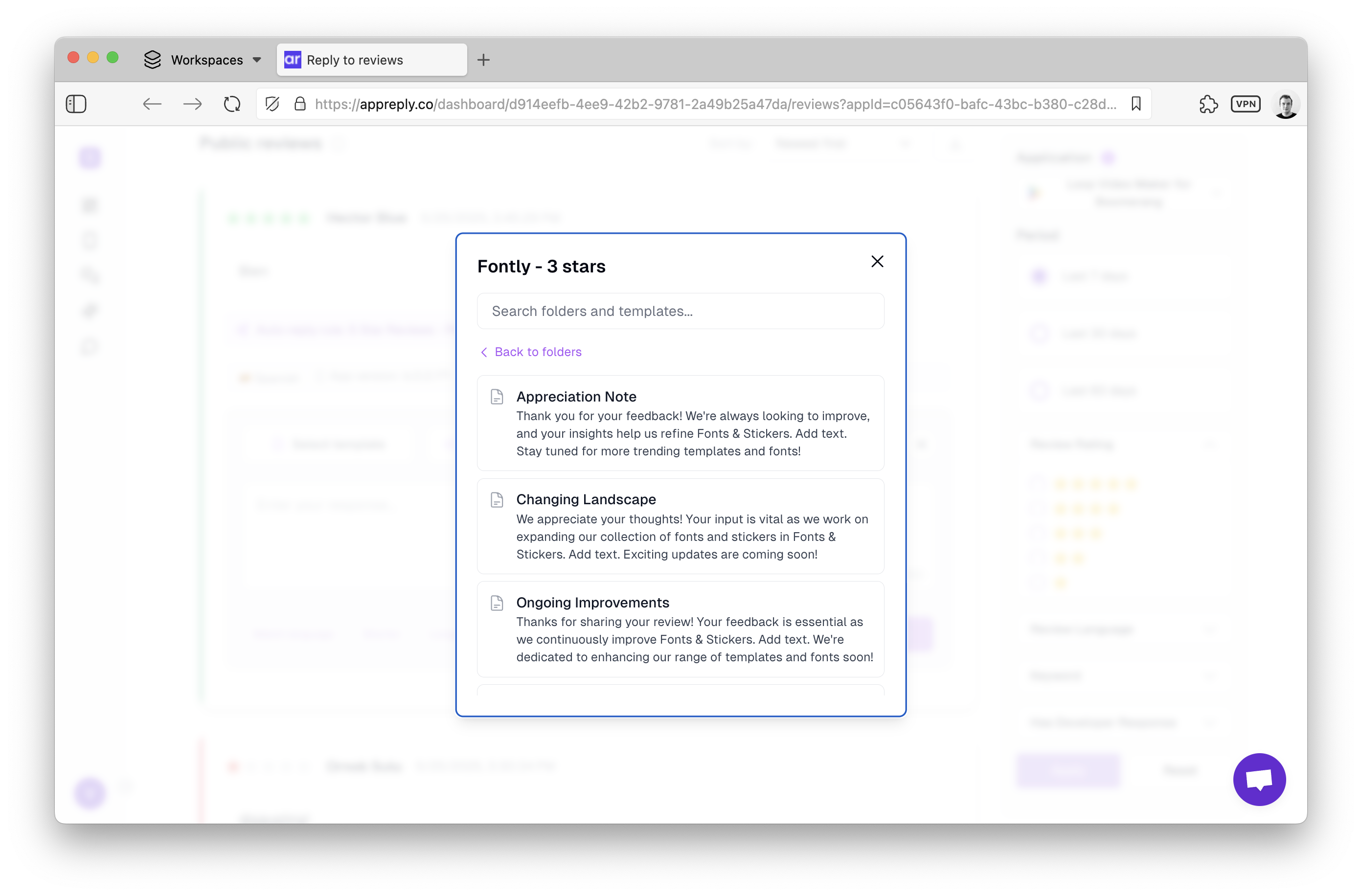
Keyboard shortcut: Press Cmd/Ctrl+T while writing a response to quickly open the template selector without removing your hands from the keyboard.
Finding the right template quickly
The template selector offers several ways to find exactly what you need: Folder navigation organizes templates by category, so you can quickly browse templates meant for specific scenarios like bug reports, feature requests, billing questions, or positive feedback. Search functionality lets you type keywords to filter templates across all folders. This is especially useful when you have a large template library and know exactly what you’re looking for. Preview hover shows you the full template content when you hover over a template name, so you can quickly scan options without having to select each one. Recently used templates appear at the top of the selector, providing quick access to your most common responses and saving additional navigation time.Filter-specific templates: Create and use templates tailored to specific star ratings (1-star response templates, 5-star response templates) to make selection even faster based on the review’s rating.
Inserting and customizing templates
Once you’ve found the appropriate template, a single click inserts it directly into your response area. From there, you can:- Customize placeholders marked with double curly braces like
{{issue}}or{{feature name}}by replacing them with specific details from the review - Add personal touches by modifying parts of the template to acknowledge specific points in the review or add empathetic elements
- Combine multiple templates by placing your cursor where you want to insert an additional template and opening the selector again
- Apply AI enhancements to the template-based response using the enhancement tools (like “Make Shorter/Longer” or “Improve Writing”)
Avoid obviously generic responses: Always take a moment to personalize template-based responses by referencing specific details from the review. Users can easily spot copy-paste replies that don’t address their specific feedback.

