Save 7+ hours weekly by automating responses to common feedback patterns while maintaining that personal touch your users expect.
Organize your auto-reply rules by category
Your automation rules live in five intuitive categories that mirror real support workflows. No more hunting through endless lists – everything has its place.Unsorted
Unsorted
Freshly created rules land here until you assign them to a group. Think of it as your inbox for automations.Best for: Testing new rules before categorizing them properly.
Positive feedback
Positive feedback
Celebrate your champions! Auto-respond to 4-5 star reviews with gratitude, feature announcements, or gentle requests for app store ratings.Best for: Thank you messages, feature updates, cross-promotion to other apps.
Ask to increase rating
Ask to increase rating
Turn satisfied users into advocates. Perfect for users who love your app but gave 3 stars due to minor issues you’ve since fixed.Best for: Rating update requests, showcasing recent improvements, feature highlights.
Pricing issues
Pricing issues
Address billing questions, subscription confusion, and pricing concerns with clear, helpful responses that reduce churn.Best for: Subscription explanations, billing support, feature value communication.
Negative feedback
Negative feedback
Your crisis response team. Handle 1-2 star reviews with empathy, quick triage, and paths to resolution.Best for: Bug reports, feature requests, user experience issues, damage control.
Create new automation
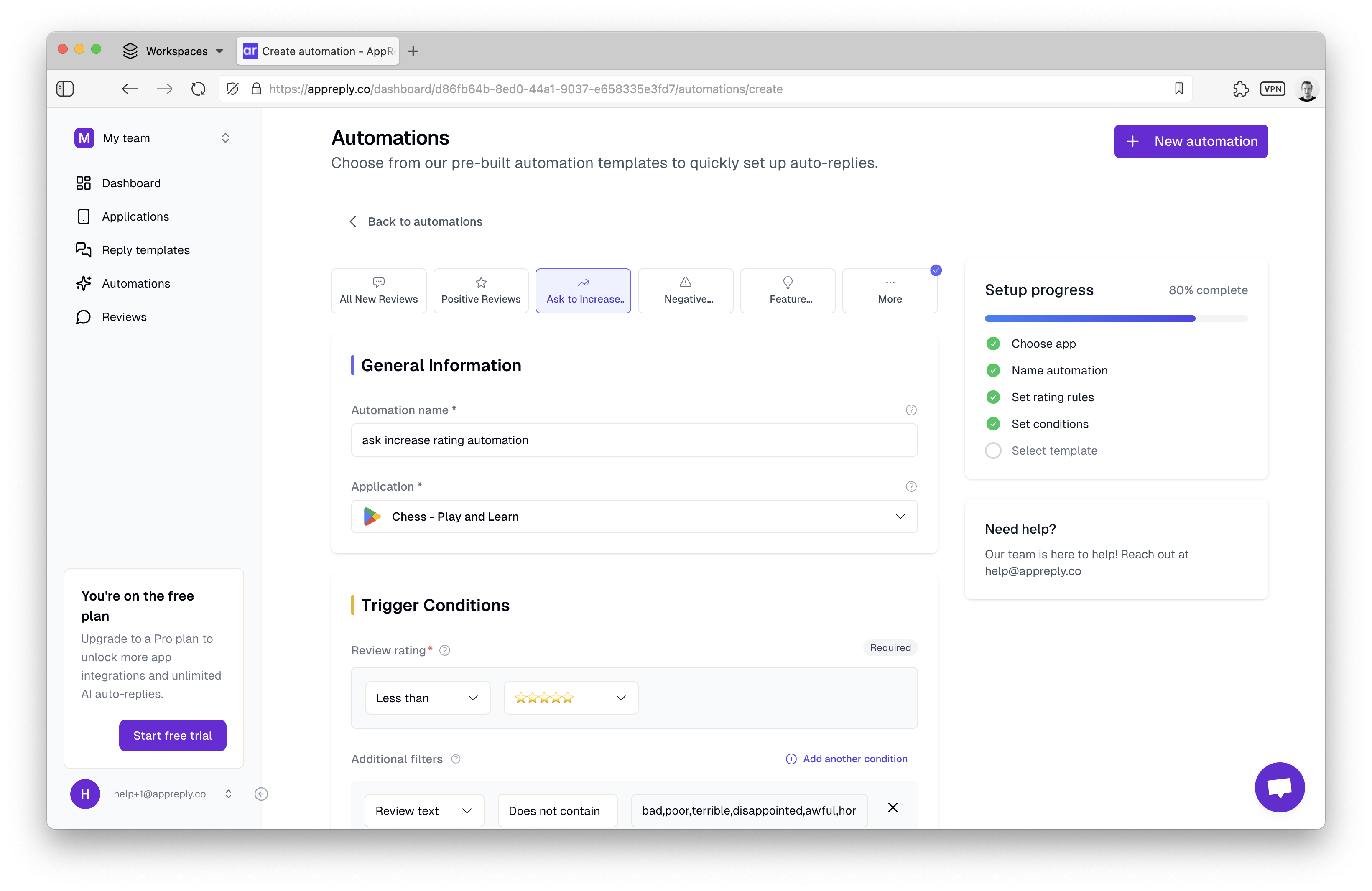
1
Name it descriptively
Use clear names like “1-star crash reports” or “5-star thank you” so you instantly know its purpose.Naming convention ideas:
[Rating] - [Topic] - [Action][Platform] - [Issue Type] - [Response Type][Language] - [User Type] - [Goal]
2
Choose your target app
Select which app this automation will monitor. Each app can have its own unique automation strategy.
3
Toggle enabled status
Switch a rule on or off without deleting it. Perfect for testing or seasonal adjustments.
Define trigger conditions
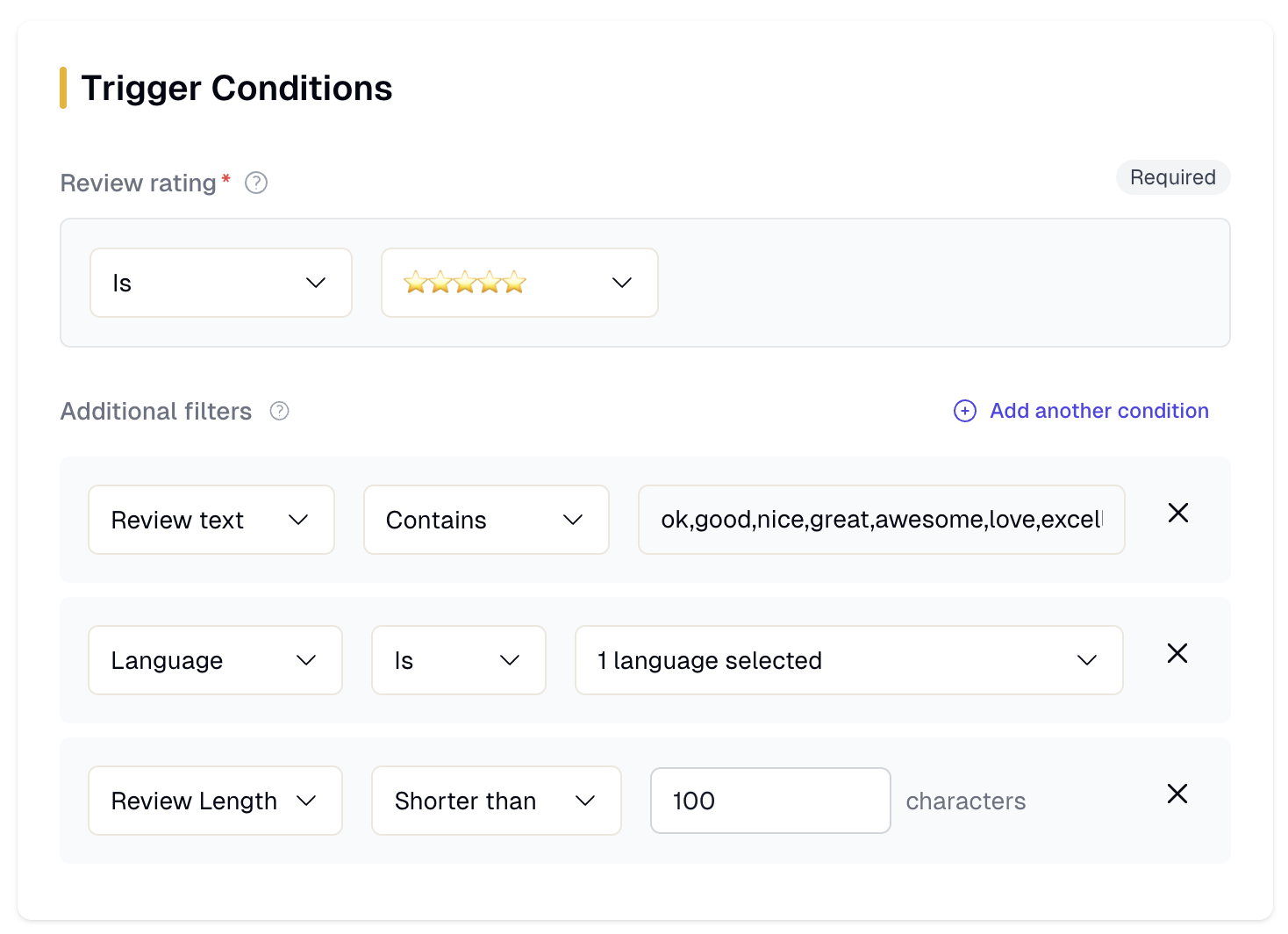
Choose comparisons for star ratings:
- “is exactly” → Perfect for targeting specific ratings (e.g., exactly 5 stars for thank you messages)
- “is less than 3 stars” → Catch all negative feedback that needs immediate attention
- “is more than 3 stars” → Focus on positive users for upselling opportunities
- “is not 1 star” → Avoid the most frustrated users (handle these manually for better control)
Be specific! “Less than 4 stars” catches both 1-star rage and 3-star “pretty good” reviews – they need very different responses.
Combine conditions for surgical precision:
5 stars + contains "feature request" + English + longer than 80 characters = engaged power users worth special attention.Choose your response method
Two powerful ways to reply, each perfect for different scenarios:Template-Based Responses
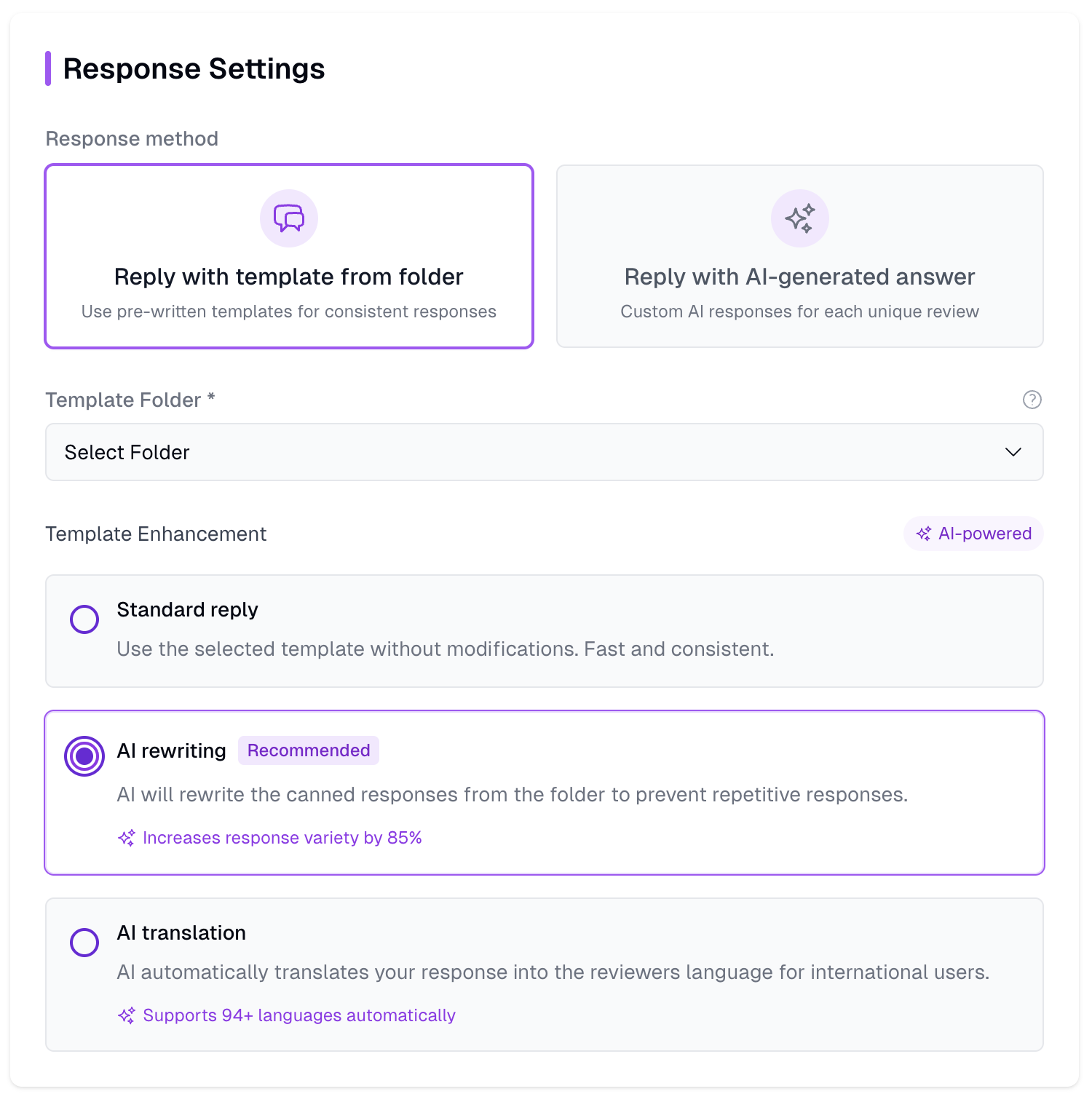
Standard Reply
Use your template verbatim—predictable and consistent.Best for: Legal disclaimers, specific instructions, formal communications.
AI Rewriting (Recommended)
Our AI rewrites your canned messages each time, boosting variety by up to 85% while preserving your core message.Best for: Thank you notes, apologies, general responses that benefit from freshness.
AI Translation
Automatically translate your template into the reviewer’s language, supporting 94+ languages.Best for: Global apps, non-English markets, inclusive customer service.
AI-Generated Responses
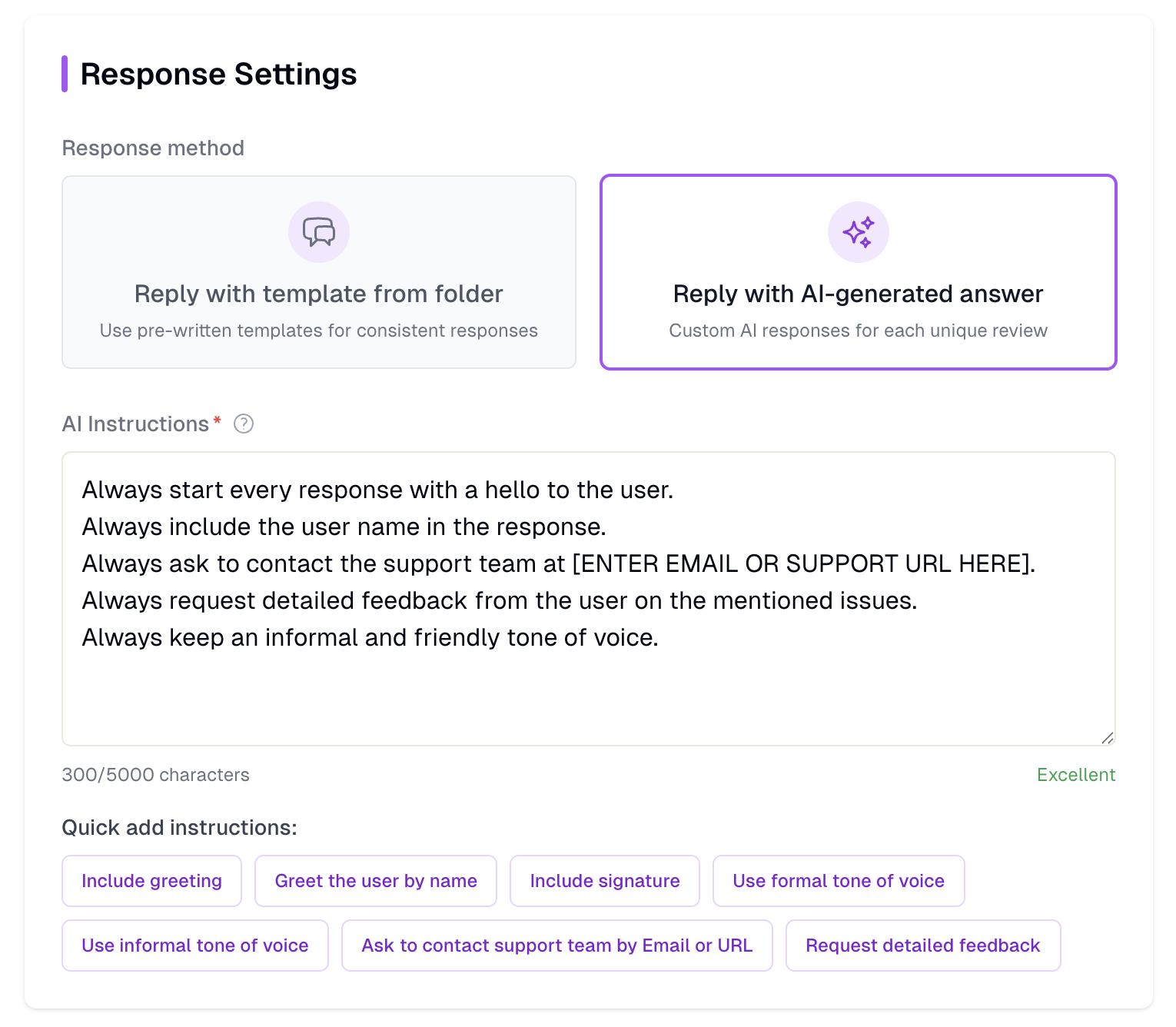
1
Provide AI Instructions
Give detailed guidance (up to 5,000 characters) to control tone, style, and content.Example instruction:
2
Use Quick-Add Chips
Fine-tune on the fly with preset options:
- 🤝 Include greeting
- 📝 Use formal tone
- 💼 Request detailed feedback
- 🔧 Offer support contact
- 🎯 Address specific issues
- 📱 Mention app updates
Be specific in your instructions. Vague prompts like “be helpful” produce generic responses. Detailed guidance creates responses that sound authentically from your team.
Launch & iterate
Once your conditions and response methods are set, hit Save Automation. Your rule is now live, responding automatically as new reviews appear.1
Test before going live
Create your automation in disabled mode first. Monitor the Reviews Feed to see which reviews would have matched your conditions.
2
Start narrow, then expand
Begin with specific conditions (like “exactly 5 stars + contains ‘love’”) before broadening to catch more reviews.
3
Monitor and refine
You can Edit by clicking the rule’s name, Disable without losing its configuration, or Delete when you outgrow a rule.
4
Scale your strategy
Once comfortable, create automations for different scenarios, languages, and user segments.
Pro tips & best practices
Start with high-impact scenarios
Start with high-impact scenarios
Focus first on automations that handle your most common support requests:
- 5-star thank you messages (high volume, low risk)
- Common bug reports with known solutions
- Subscription/billing questions with standard answers
Use descriptive naming conventions
Use descriptive naming conventions
Adopt consistent prefixes for easy scanning:
POS_for positive feedback automationsNEG_for negative feedback handlingBILL_for billing and subscription issuesTECH_for technical support responses
Monitor first, automate second
Monitor first, automate second
Automate thoughtfully, but review regularly:
- Run new rules in disabled mode and review matches in your feed before enabling auto-replies
- Check automated responses weekly for quality and accuracy
- Look for reviews that matched unexpectedly or slipped through
Combine AI features for maximum impact
Combine AI features for maximum impact
Templates + AI Rewriting + Translation = human-like, varied, localized replies with minimal setup:
- Use AI Rewriting to avoid robotic repetition
- Enable Translation to serve global users in their language
- Provide clear paths to human support when needed
Leverage groups for team workflows
Leverage groups for team workflows
Align automation groups with your team’s support queues:
"Critical Bugs"for immediate escalation"Payment Questions"for billing team"Feature Requests"for product team review
Free tier limitation: You can create unlimited automations but only have 2 active at once. Upgrade to unlock unlimited active automations plus advanced AI features.
Troubleshooting common issues
Check your conditions:
- Are they too specific? Try broadening keyword matches
- Is the app integration working? Verify in App Settings
- Are you testing with the right review criteria?
That’s it! Automations in AppReply empower you to be everywhere at once, responding to every review like a dedicated support team that never sleeps, never gets frustrated, and speaks every language your users do.

