Start here first! Before creating automations or templates, you’ll need to add and integrate your apps. This unlocks the full power of AppReply’s AI-driven review management.
Quick integration overview
Connect all your apps in just 5 minutes with our streamlined process:Google Play
Upload your service account JSON key to instantly connect every app in your Google Play developer account.
App Store
Use App Store Connect API keys to integrate each iOS app separately with full control.
Migrating from another platform? If you’ve used AppFollow, ASODesk, AppTweak, or any other review management tool, you can simply upload the same Google Play service account JSON key. No need to create new credentials!
Add your first app
When you first visit Applications, you’ll see an inviting setup screen that guides you toward your first integration: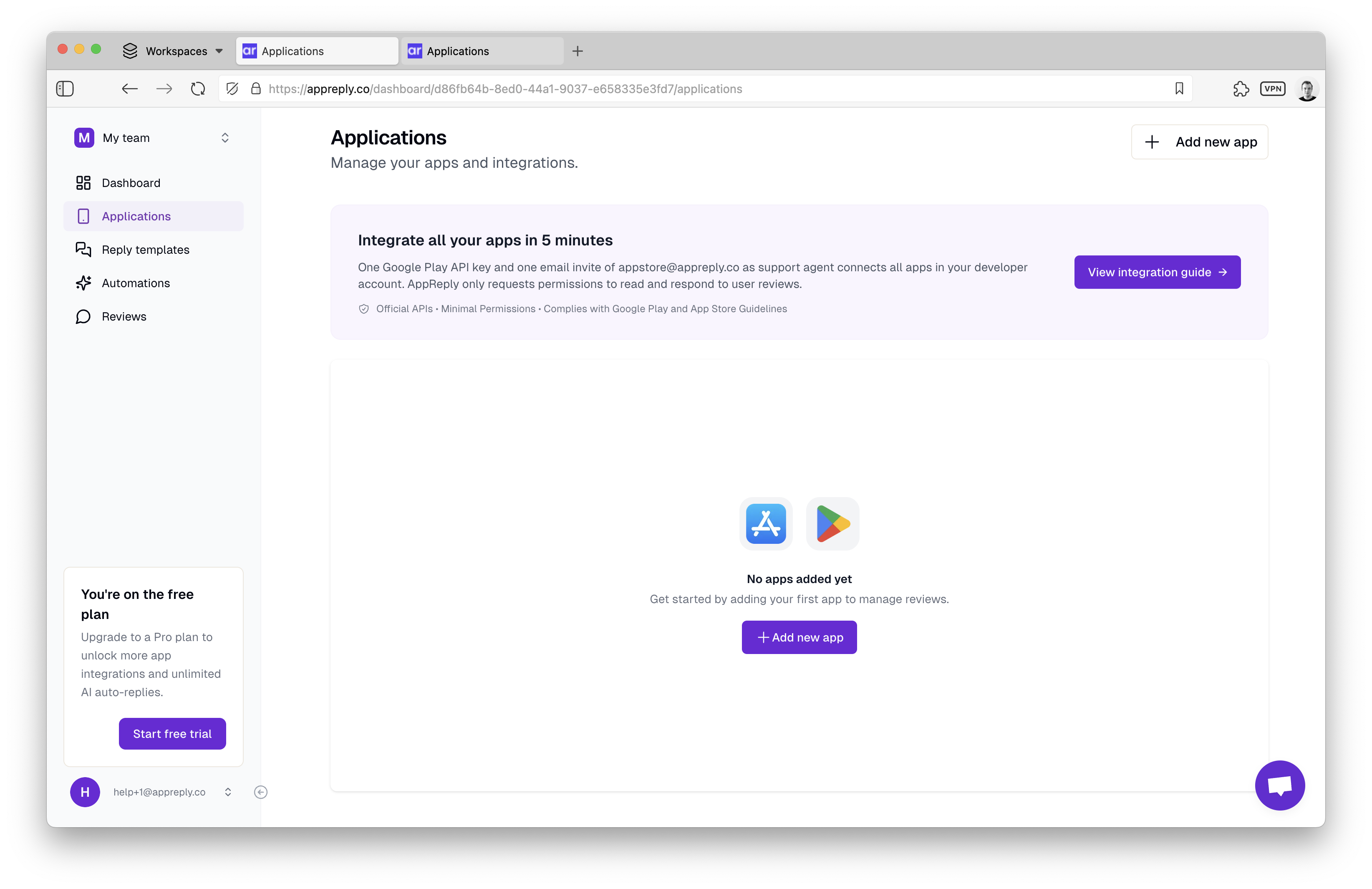
1
Click 'Add new app'
Start by clicking the prominent Add new app button to open the app selection modal.
2
Search or paste URL
You have two convenient options to add your app:
- Smart search: Type your app name to search across both Google Play and App Store
- Direct URL: Paste your app’s store URL for instant recognition
3
Confirm and add
Review your selection and click Submit to add the app to your dashboard.
App discovery made simple
Our intelligent app search works across both platforms simultaneously: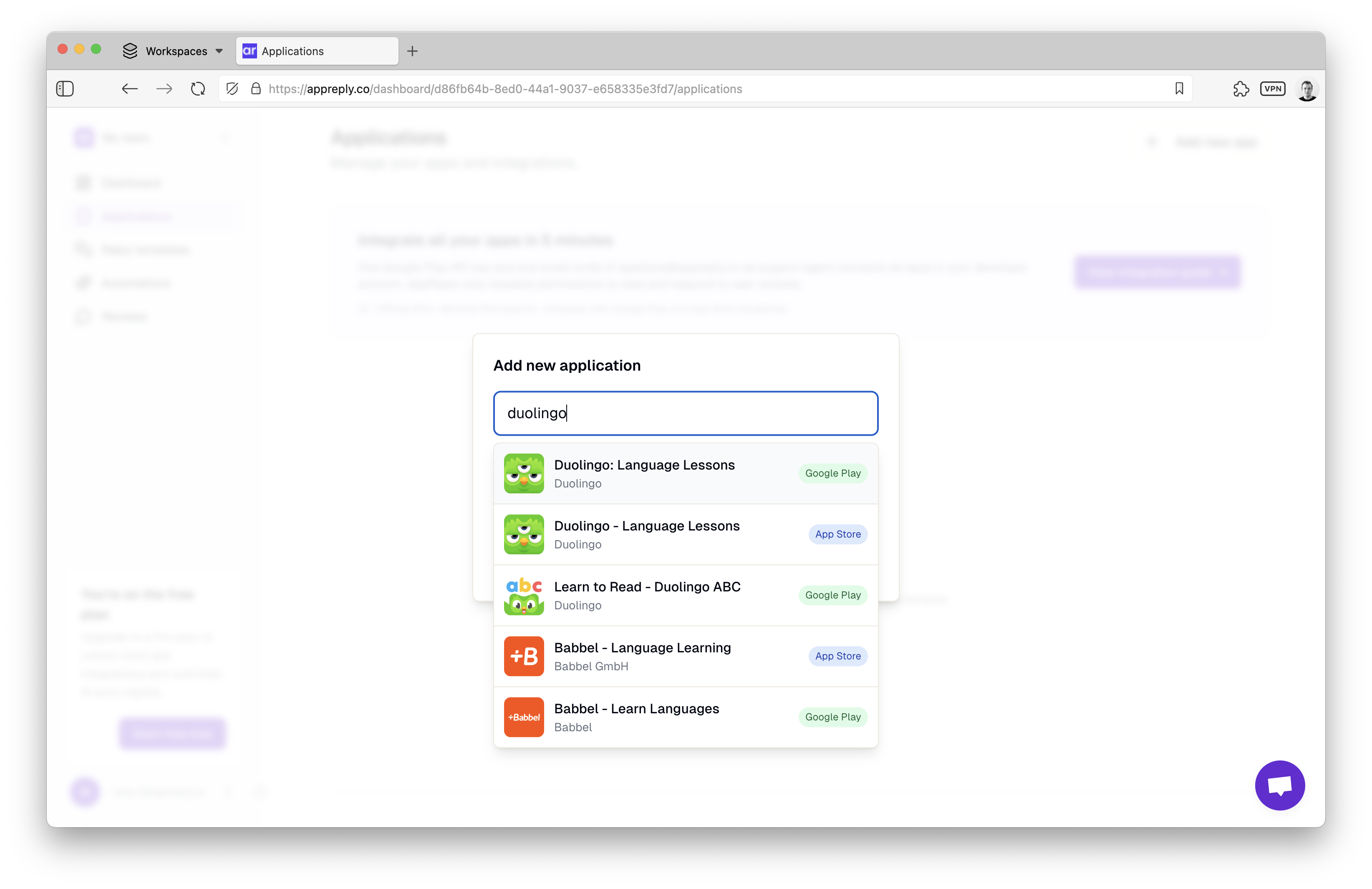
Type your app name and see results from both Google Play and App Store:
- Searches app titles and developer names
- Shows app icons and platform badges
- Requires minimum 3 characters for accurate results
- Updates results in real-time as you type
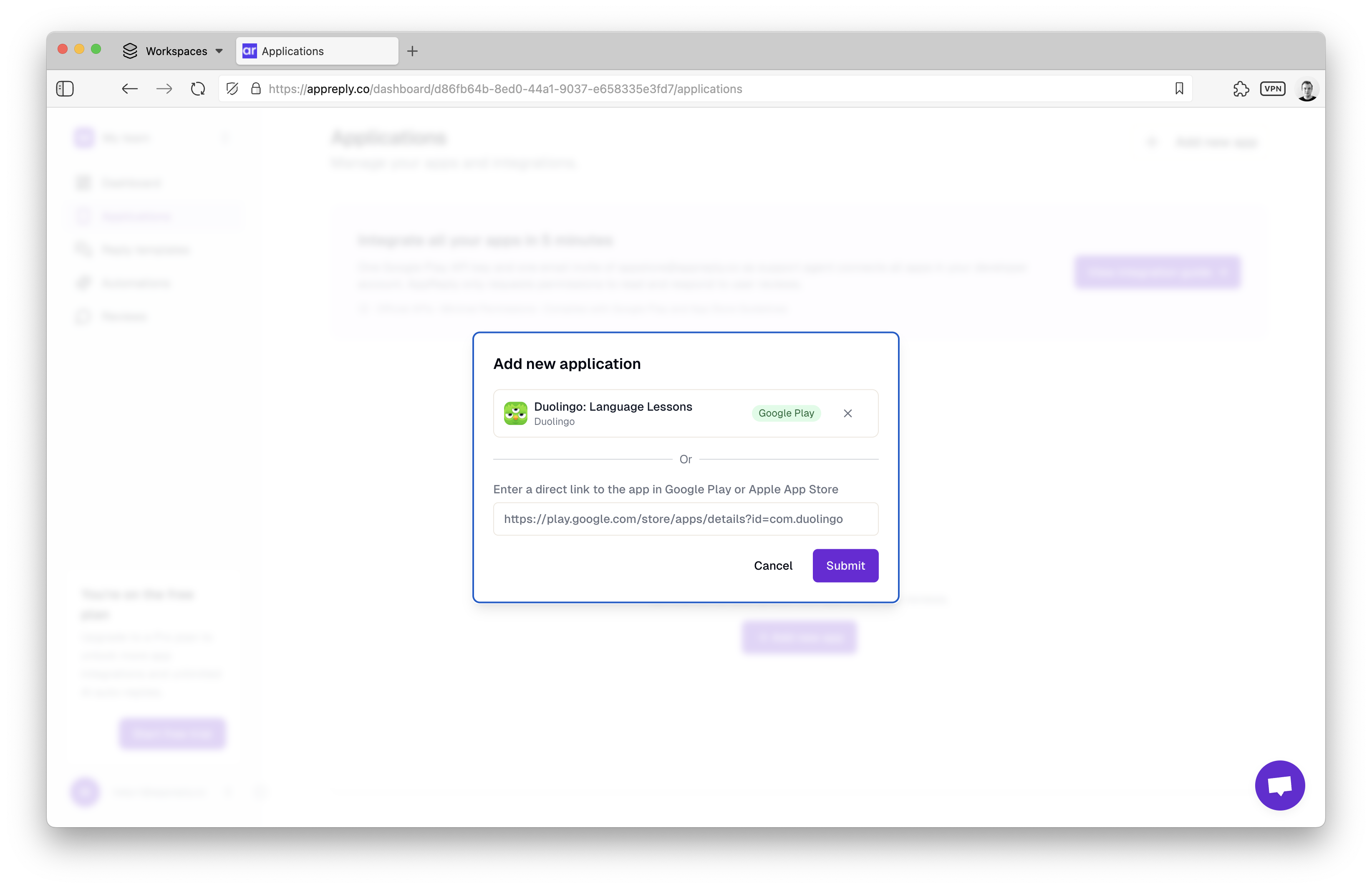
Your apps dashboard
After adding apps, your dashboard transforms into a powerful management center: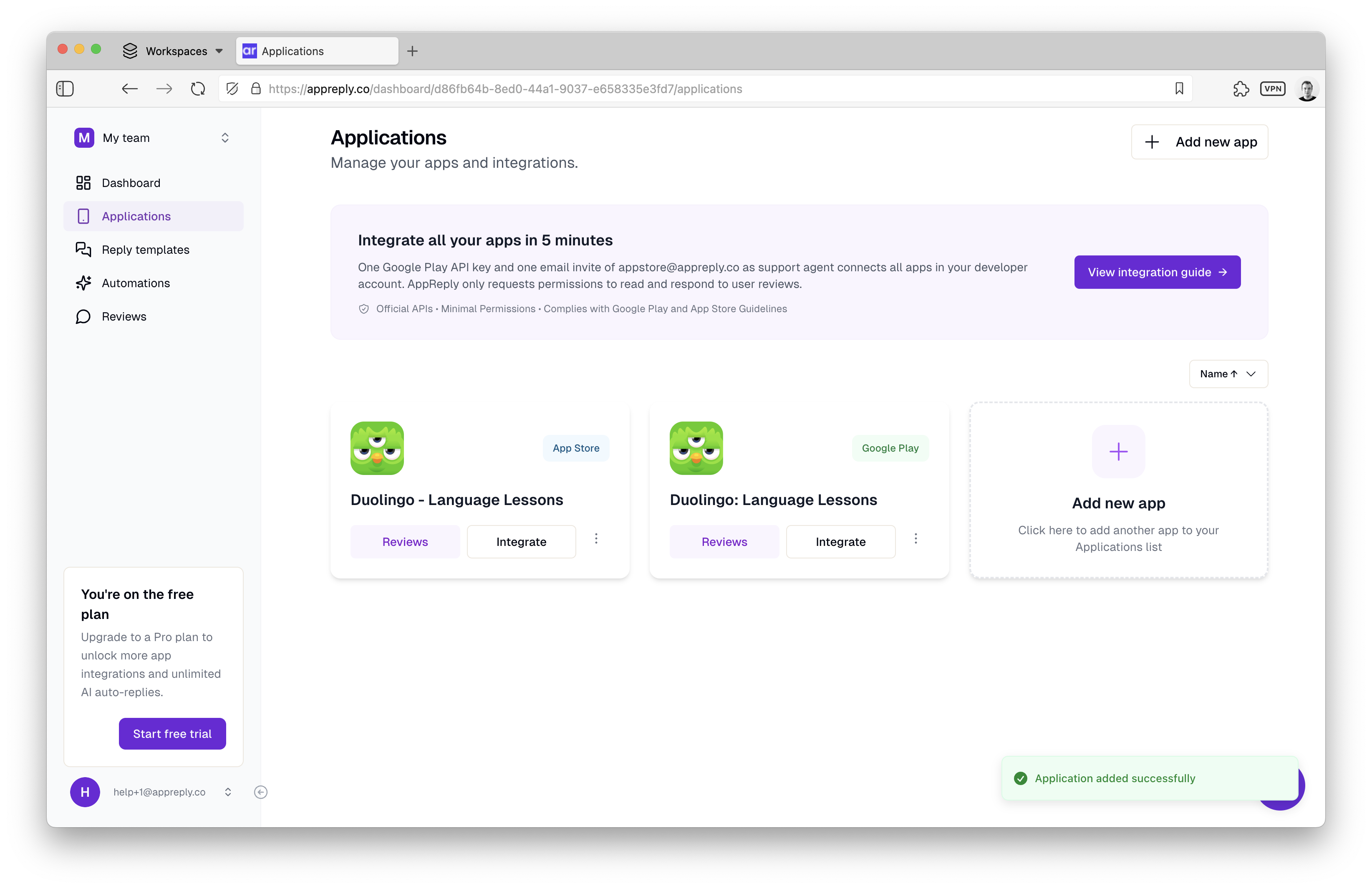
📱 App Information
📱 App Information
- App icon and name for easy identification
- Platform badge (Google Play or App Store)
- Developer name for verification
- Integration status indicator
⚡ Quick Actions
⚡ Quick Actions
- Reviews: Jump directly to your review feed for this app
- Integrate: Complete the integration setup (if pending)
- Automate: Create or manage automation rules
- Menu: Access additional options like app deletion
📊 Status Indicators
📊 Status Indicators
- Integrated: Green checkmark shows successful connection
- Pending: Orange warning indicates integration needed
- Error: Red indicator shows connection issues requiring attention
Platform-specific integration
Each platform has its own integration process optimized for security and ease of use:6-step guided setup with visual tutorials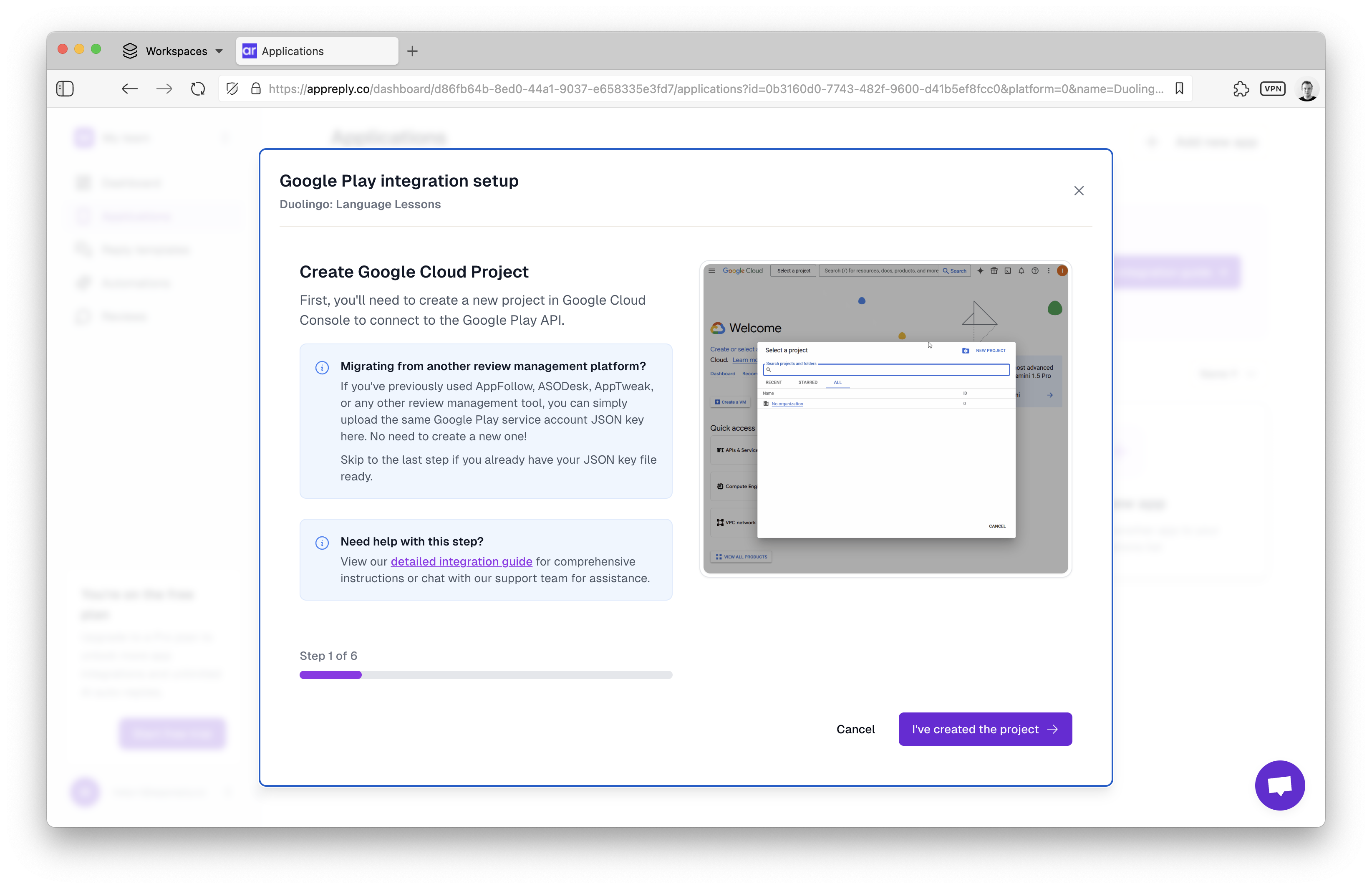 Our interactive wizard walks you through:
Our interactive wizard walks you through: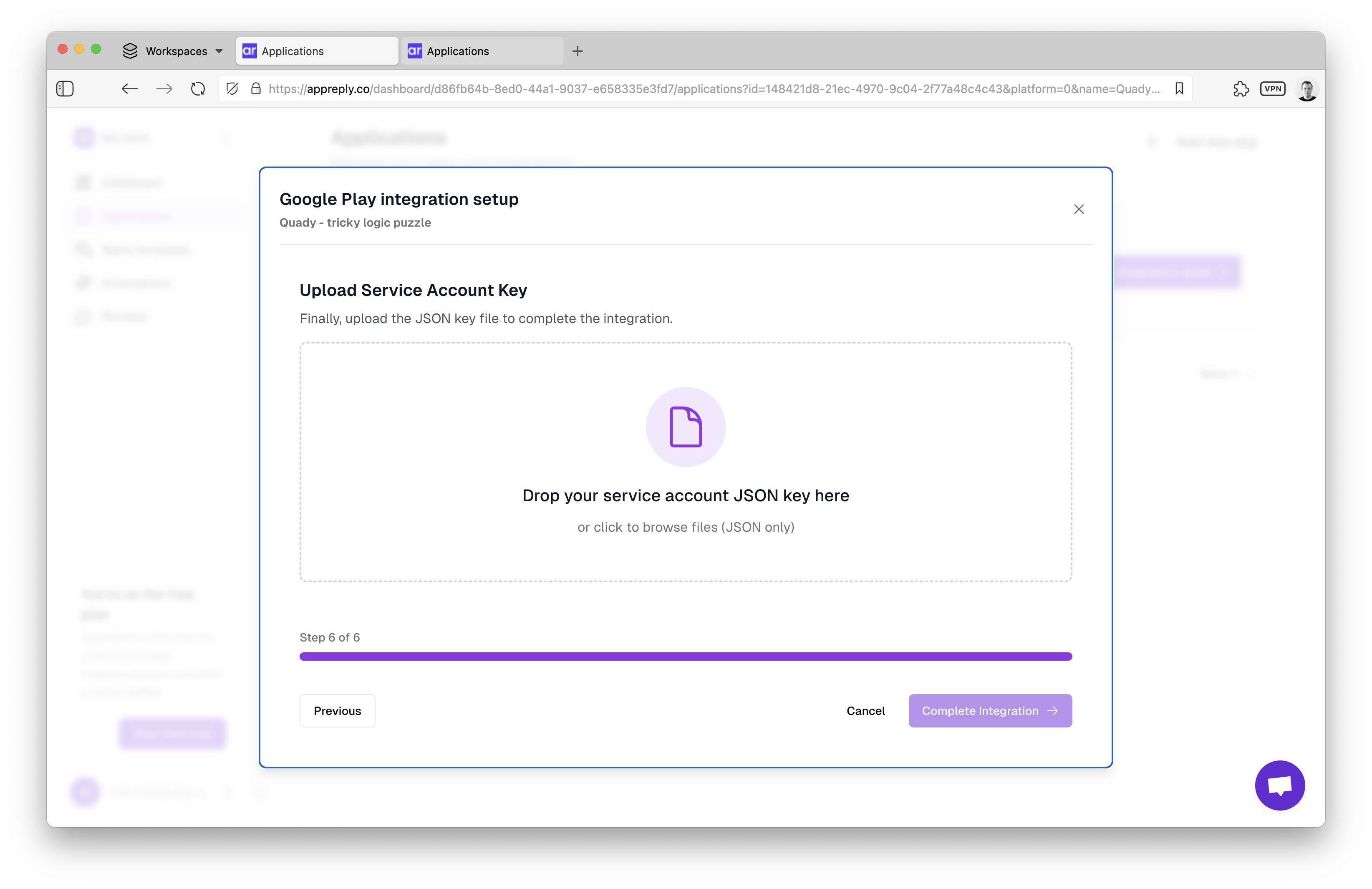 Features:
Features:
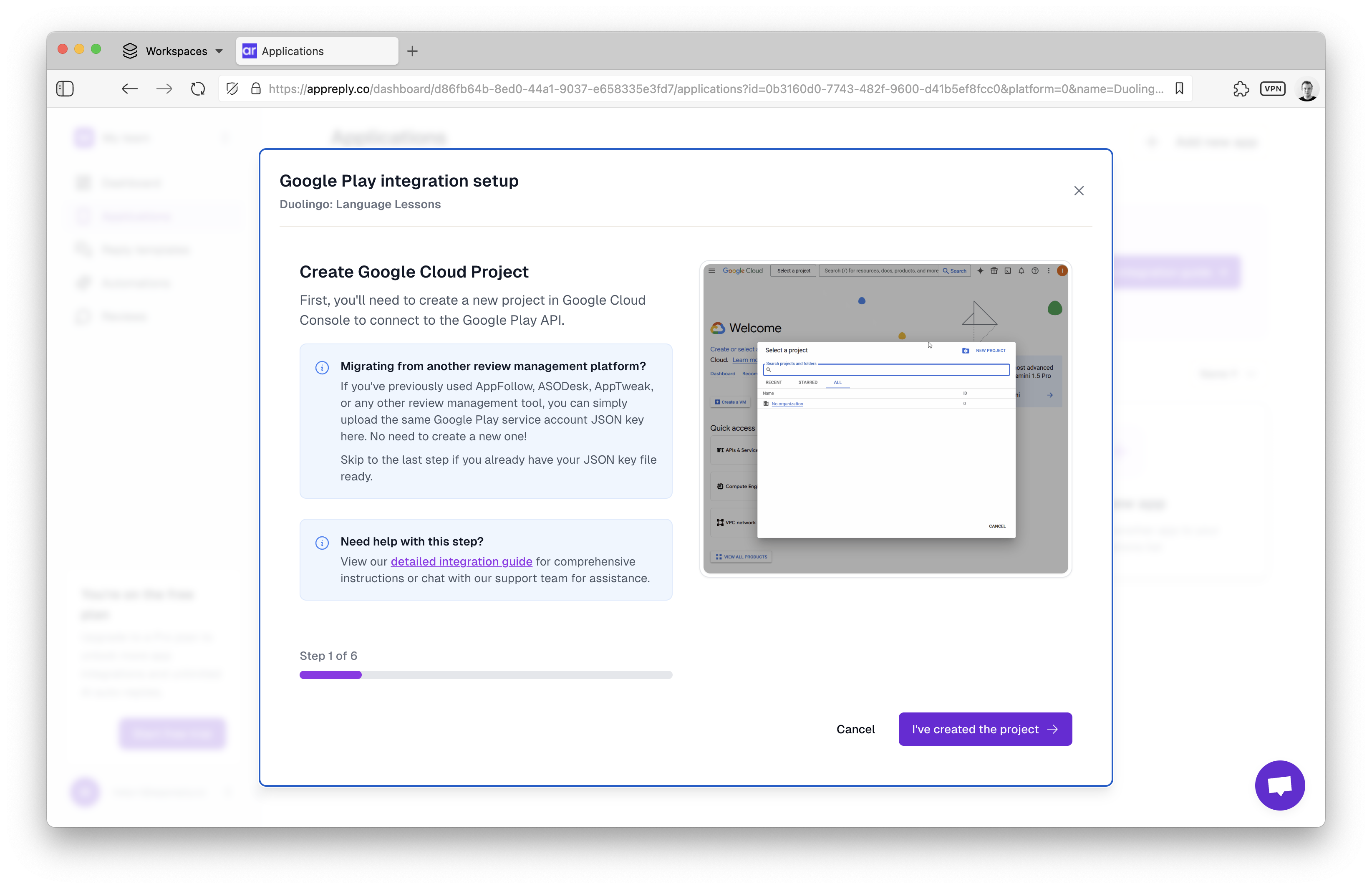 Our interactive wizard walks you through:
Our interactive wizard walks you through:1
Create Google Cloud Project
Set up a new project in Google Cloud Console for API access.
2
Enable Play Developer API
Activate the Google Play Android Developer API in your project.
3
Create Service Account
Generate a service account for secure API communication.
4
Download JSON Key
Get your service account credentials file.
5
Grant Play Console Access
Add your service account to Play Console with review permissions.
6
Upload Credentials
Complete integration by uploading your JSON key file.
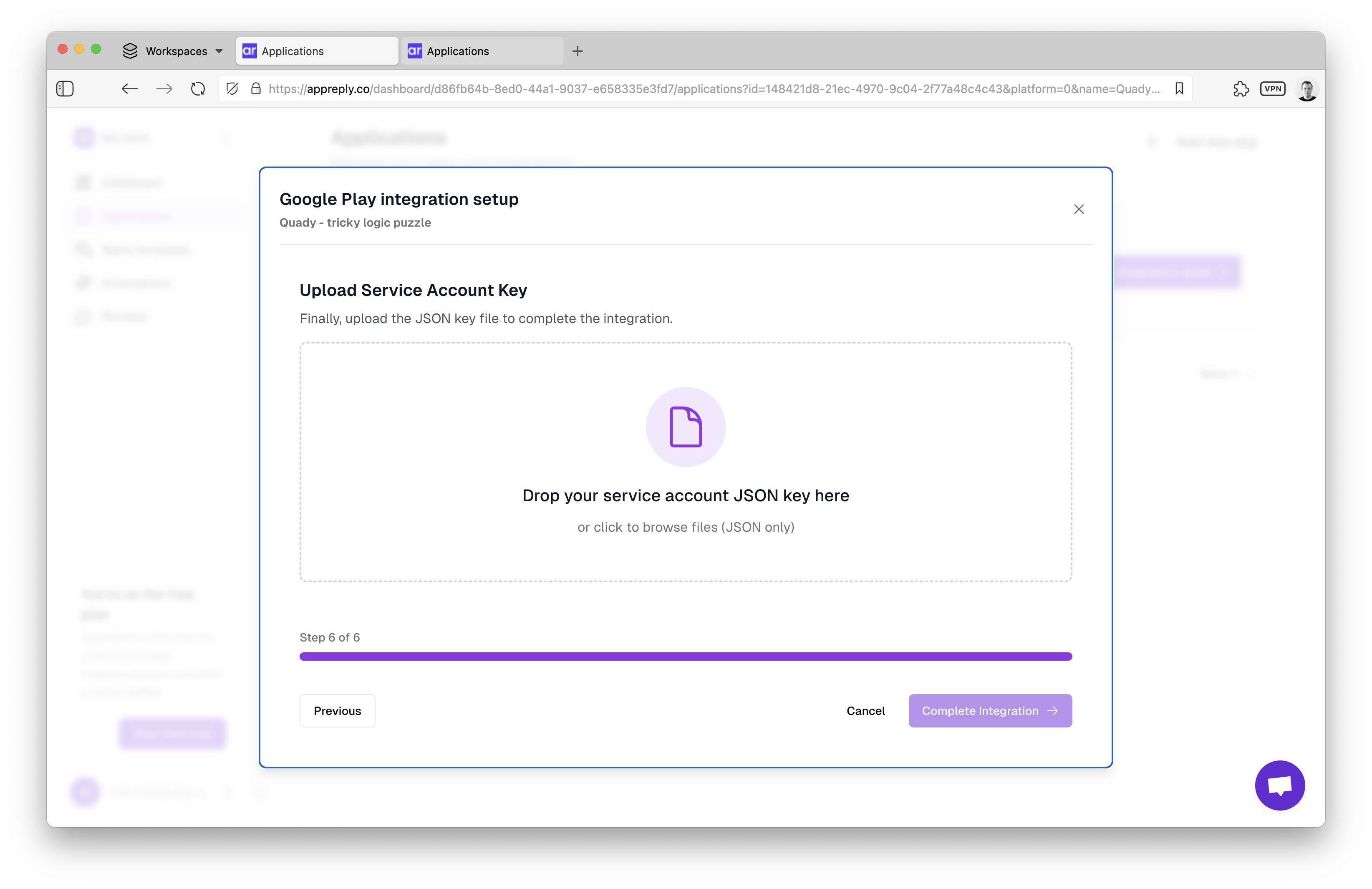 Features:
Features:- ✅ Animated GIF tutorials for each step
- ✅ Progress tracking (Step X of 6)
- ✅ Drag-and-drop file upload
- ✅ Real-time credential validation
- ✅ Migration support for existing keys
Integration validation
AppReply automatically validates your credentials before completing integration:What we check
What we check
For Google Play:
- Service account has valid permissions
- Can access Play Developer API
- Has “Reply to reviews” permission for your apps
- API key is valid and active
- Has Customer Support role
- Can access App Store Connect API
Common issues
Common issues
Google Play troubleshooting:
- Service account not added to Play Console
- Missing “Reply to reviews” permission
- Invalid or expired JSON key file
- Using Team API key instead of Individual
- Insufficient permissions (needs Customer Support)
- Expired or revoked API key
Security & compliance
Security & compliance
- Minimal permissions: AppReply only requests access to read and respond to reviews
- Encrypted storage: All credentials stored securely in Supabase Vault
- Official APIs: Uses Google Play API and App Store Connect API
- Compliance: Fully compliant with Google Play and App Store guidelines
Managing multiple apps
As your app portfolio grows, AppReply scales with you:Keep everything organized:
- Sort by name or platform for easy browsing
- Filter by integration status to identify pending setups
- Bulk actions for managing multiple apps
- Team access with role-based permissions
Migration from other tools
Switching from another platform? We’ve got you covered with seamless migration support.
1
Locate your existing credentials
Find your Google Play service account JSON key or App Store Connect API credentials from your current tool.
2
Upload to AppReply
Use the same credentials in AppReply’s integration flow - no need to create new ones.
3
Verify permissions
Ensure your existing credentials have “Reply to reviews” permissions enabled.
4
Test integration
AppReply will validate your credentials and confirm successful connection.
- AppFollow
- ASODesk
- AppTweak
- AppBot
- AppFigures
- Custom integrations using Google Play API
Best practices for app management
Getting started
Getting started
- Add all your apps at once for comprehensive coverage
- Integrate immediately after adding to avoid delays
- Test integration by checking the Reviews section
- Invite team members early for collaborative management
Ongoing maintenance
Ongoing maintenance
- Monitor integration health in the dashboard
- Rotate credentials periodically for security
- Update permissions when adding new apps
- Review team access regularly
Optimization
Optimization
- Use consistent naming across platforms
- Group related apps for easier management
- Set up cross-app automations for consistent responses
- Monitor review volume to identify trending apps
Troubleshooting common issues
Integration keeps failing?
- Verify credentials: Ensure your API keys/JSON files are correct and not expired
- Check permissions: Confirm “Reply to reviews” access in your developer console
- Review platform requirements: Double-check Individual vs Team API key requirements
- Contact support: Our team can help diagnose specific integration issues
Ready to connect your apps? Start with your highest-volume app to see immediate impact, then add the rest of your portfolio for complete coverage.

