If you’ve previously used AppFollow, ASODesk, AppTweak, or any other legacy review management tool, you can simply upload the same Google Play service account JSON key file to finish integration.
- Access to Google Cloud Console.
OwnerorAdminaccess to your Google Play Console.- Your app published on Google Play Store.
Step-by-Step Guide
1
Create a Google Cloud Project
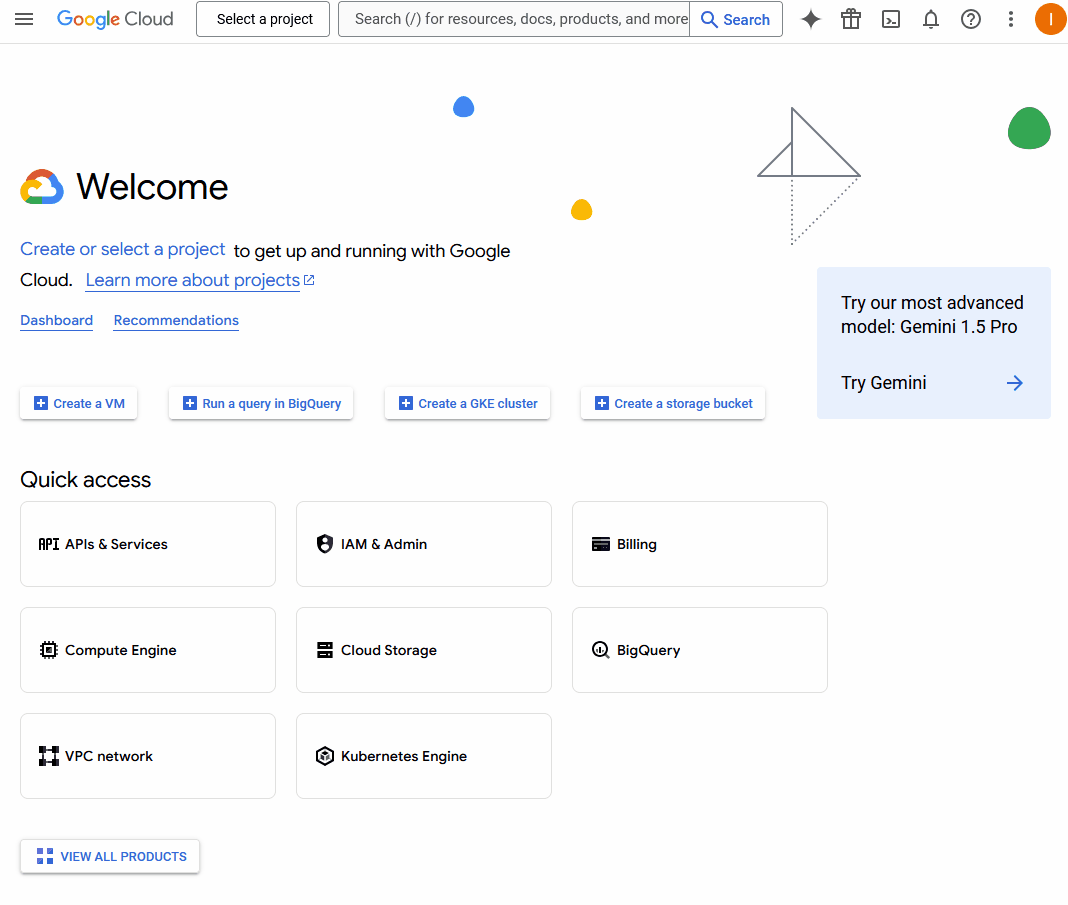
- Go to Google Cloud Console
- Click “Select a project” → “New Project”
- Name your project (e.g., “AppReply Integration”)
- Click “Create”
2
Enable Google Play Android Developer API
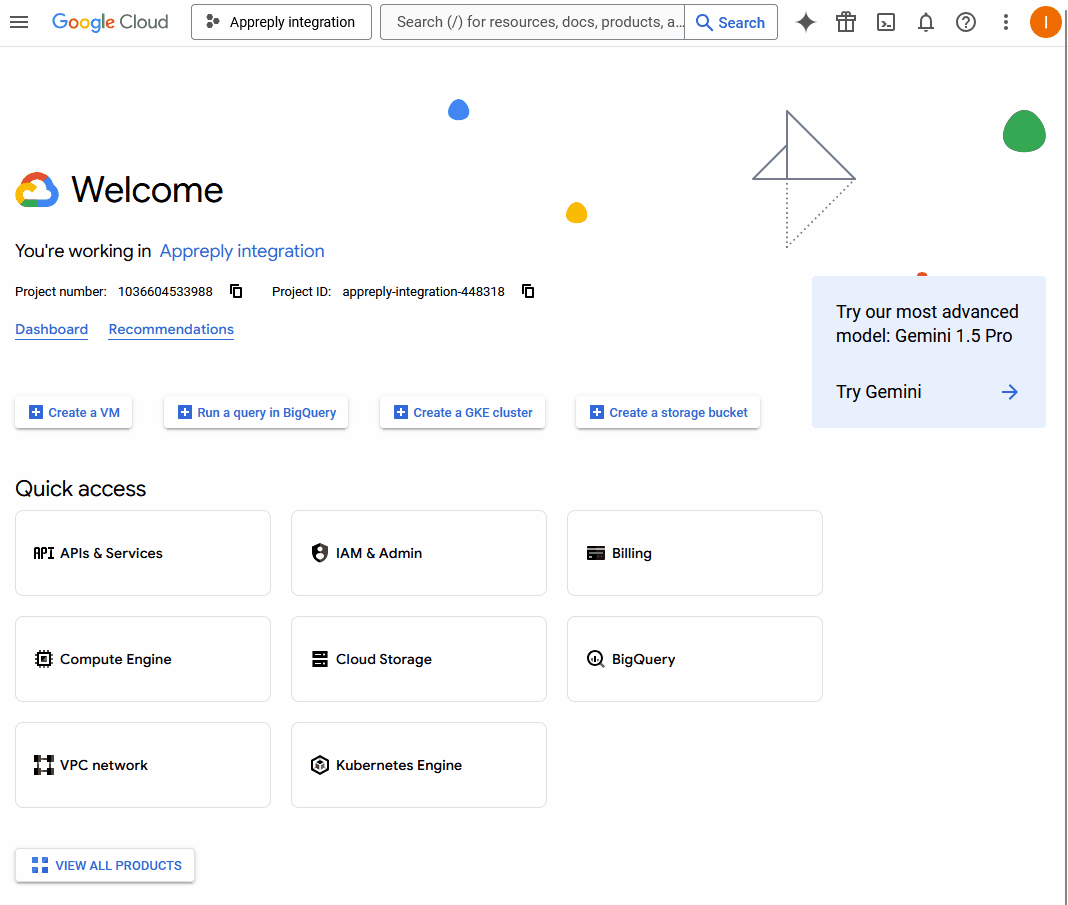
- In your new project, go to “APIs & Services” → “Library”
- Search for and enable “Google Play Android Developer API”
3
Create Service Account
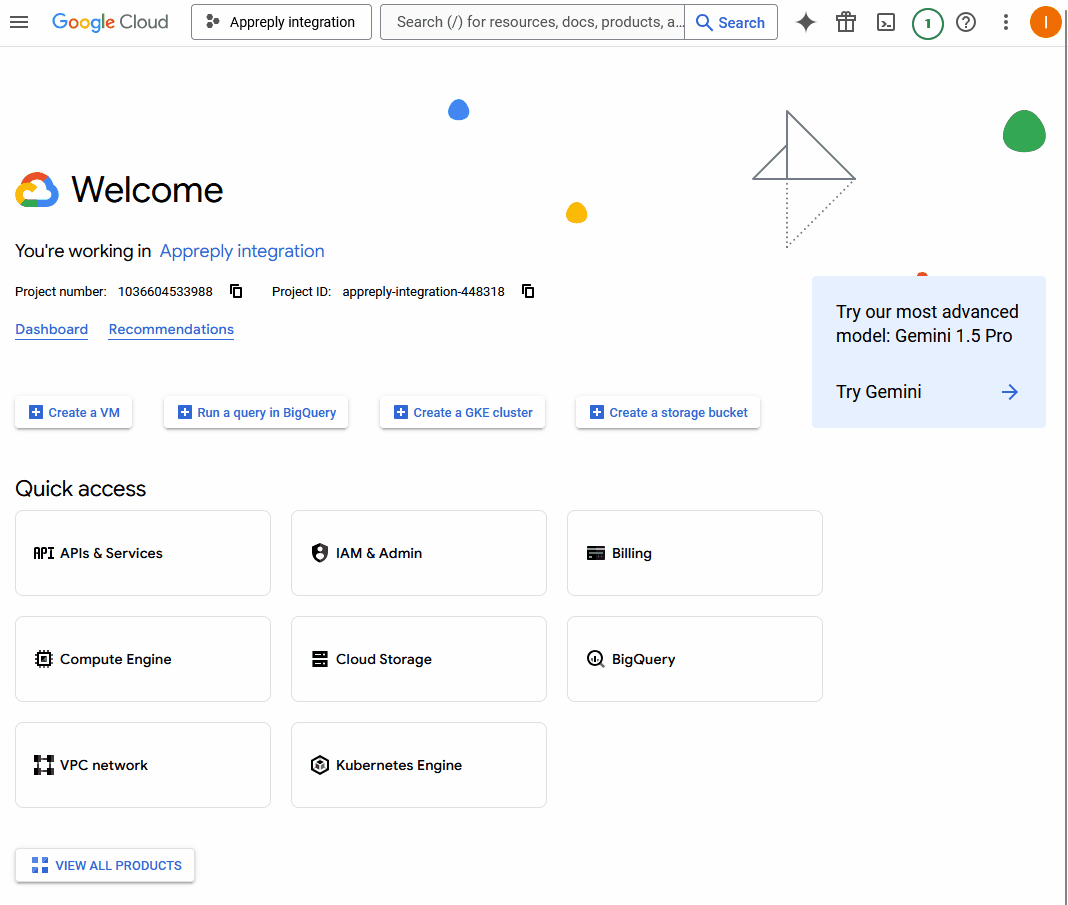
- Go to “IAM & Admin” → “Service Accounts”
- Click “Create Service Account”
- Fill in the details:
- Name: “AppReply Integration”
- ID: Will be auto-generated
- Description: “Service account for AppReply.co integration”
- Click “Create and Continue”
- Skip role assignment (roles will be set in Play Console)
- Click “Done”
4
Generate JSON Key
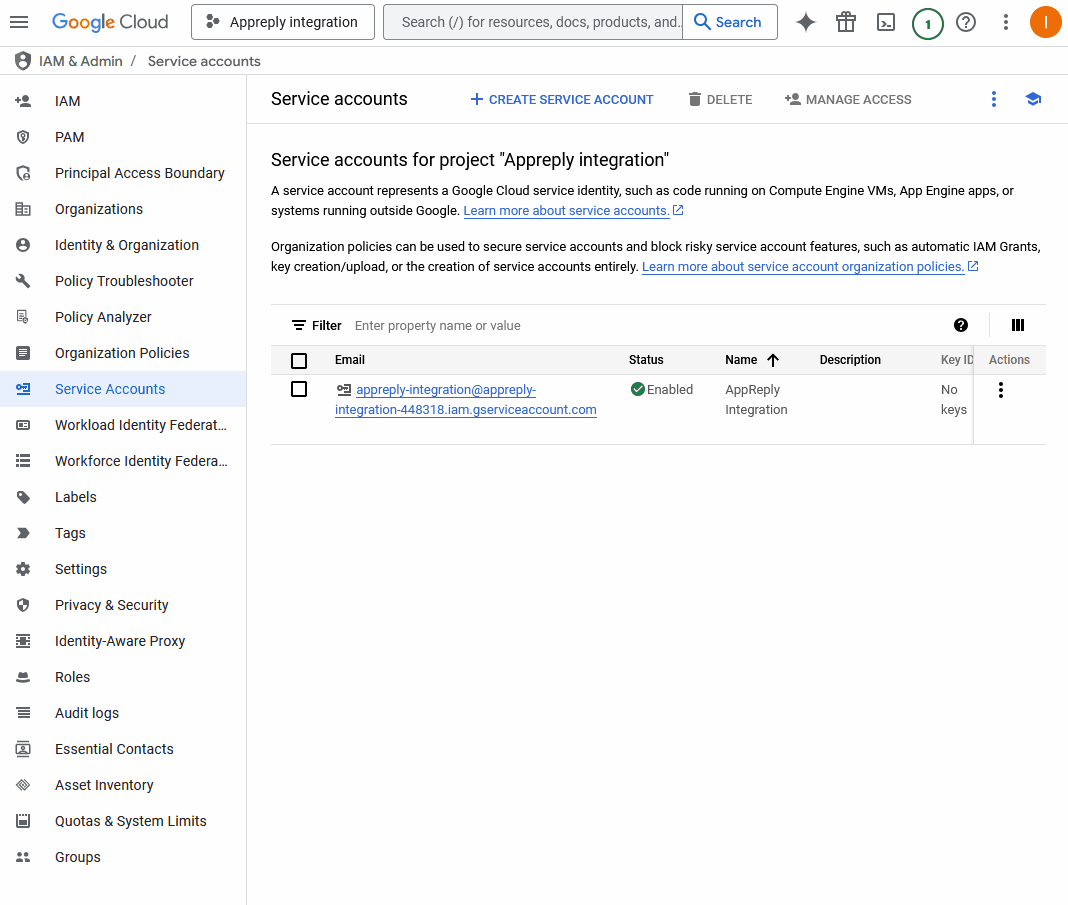
- Find your new service account in the list
- Click the three dots (⋮) → “Manage keys”
- Click “Add Key” → “Create new key”
- Select “JSON” format
- Click “Create” to download the key file
- Keep this file secure - it contains sensitive credentials
- You’ll need to upload this file to AppReply.co
5
Link to Google Play Console
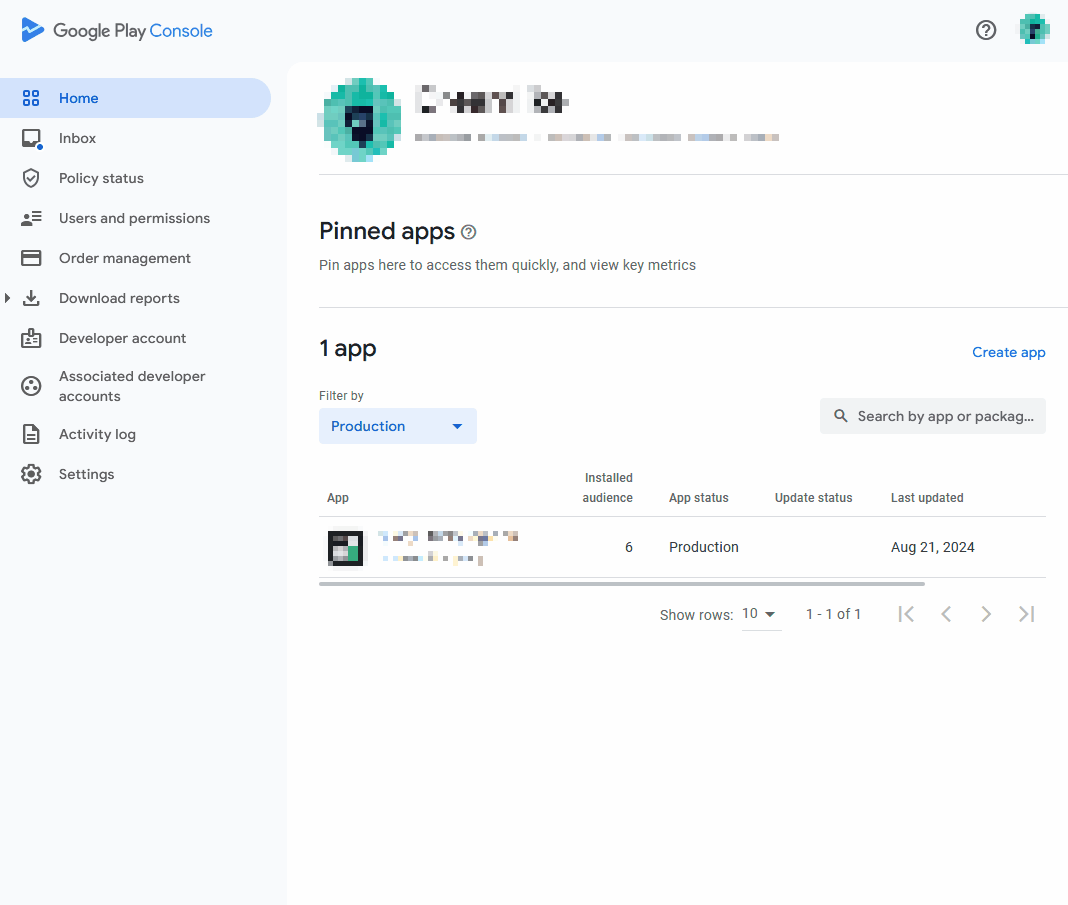
- Open Google Play Console
- Go to “Users and permissions” (left sidebar)
- Click the three dots (⋮) → “Add new users”
- Insert service account generated email address
- Configure permissions:
- Select “App permissions” → “View app information (read only)”
- Enable “Reply to reviews” permission
- Select your apps or “Select all current and future apps”
- Click “Invite user” to save changes
6
Finish Integration in AppReply.co
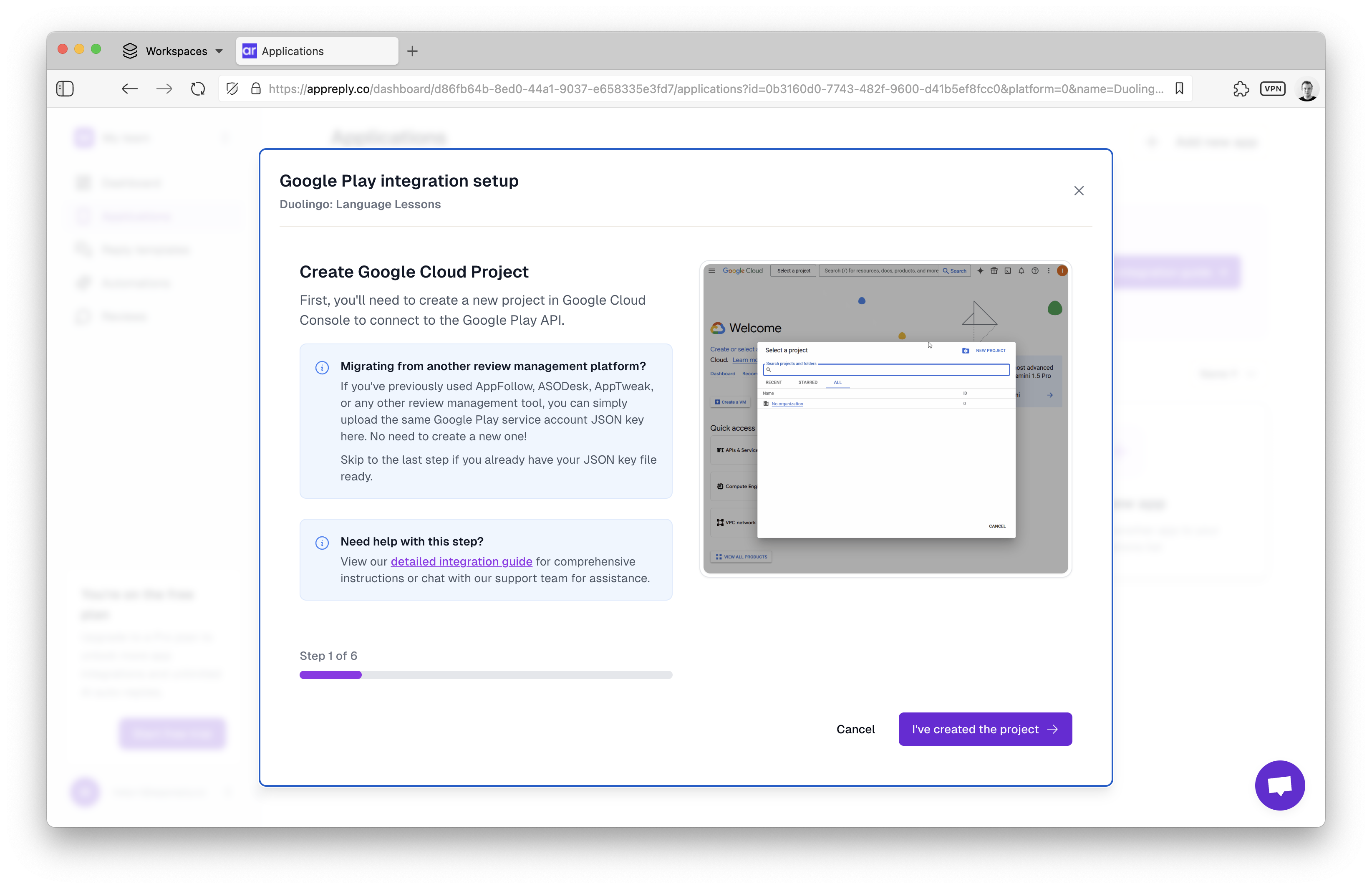
- Log in to AppReply.co
- Go to “Applications”
- Click the three dots next to the app (⋮) → “Integrate”
- Upload the JSON key file you downloaded earlier
- Click “Integrate”
Verification
After setup, AppReply.co will:- Verify the service account credentials
- Test the connection to Google Play
- Start syncing your reviews (usually within 5-15 minutes)
Troubleshooting
If you encounter issues:Common Problems
- API Not Enabled: Ensure both required APIs are enabled in Google Cloud Console
- Permission Errors: Verify service account has “Reply to reviews” permission in Play Console
- Connection Failed: Check if the JSON key is correctly uploaded and not expired
Security Notes
- The service account only needs minimal permissions to function
- You can revoke access anytime in Google Play Console
- AppReply.co encrypts your credentials and never shares them
Need Help?
Our support team is ready to assist:- Click on the chat bubble in the bottom right corner on your dashboard.
- Email: [email protected]
- Response time: Usually within 1 hour during business hours
- Include screenshots of your Play Console settings for faster assistance

